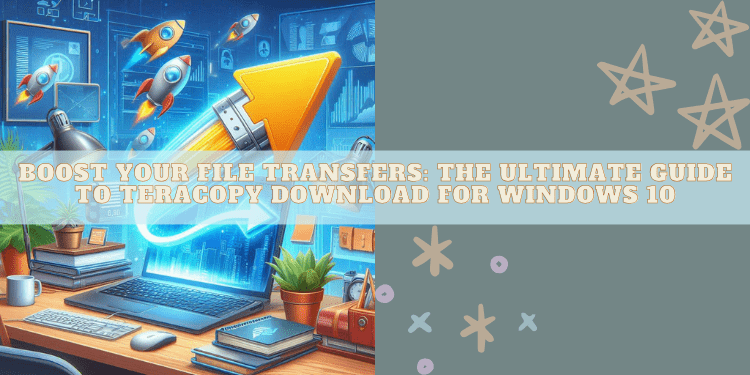- Learn how to efficiently transfer files using TeraCopy on Windows 10.
- Discover the key benefits of TeraCopy for enhanced file management.
- Find out how to download and install TeraCopy with ease.
Efficient file management can significantly enhance your productivity, especially when working with large volumes of data. TeraCopy is a robust software designed to optimize file transfers on Windows 10, offering speed and reliability that standard operating system methods may lack.
Why Choose TeraCopy for Windows 10?
TeraCopy stands out as a preferred choice for file transfers due to its speed and efficiency. It minimizes time wasted during large file operations while ensuring data integrity through comprehensive file verification.
Key Benefits of Using TeraCopy
- Faster Transfers: TeraCopy uses dynamically adjusted buffers to reduce seek times.
- Error Recovery: In case of a transfer error, TeraCopy will try several times to recover, and in the worst-case scenario, will simply skip the problematic file, not terminating the entire transfer.
- Interactive File List: TeraCopy shows failed file transfers and lets you fix the problem and recopy only problem files.
- Seamless Integration: It can completely replace the explorer copy and move functions, allowing you to work with files as usual.
How to Download and Install TeraCopy
- Visit the official TeraCopy website or a trusted software repository.
- Download the latest version of TeraCopy for Windows 10.
- Run the installer and follow the on-screen instructions to complete the installation.
- Once installed, TeraCopy will integrate into your system, ready for use when copying or moving files.
Tips for Optimizing File Transfers with TeraCopy
To maximize the benefits of TeraCopy, consider these best practices:
- Regular Updates: Ensure TeraCopy is up to date to leverage the latest features and security patches.
- Verify Files: Use TeraCopy’s verification feature to ensure file integrity after transfers.
- Batch Transfers: Group files logically to streamline the transfer process and reduce overhead.
Frequently Asked Questions
Is TeraCopy free to use?
Yes, TeraCopy offers a free version with essential features, but a Pro version is also available with additional functionalities.
Does TeraCopy work with Windows 10?
Absolutely, TeraCopy is fully compatible with Windows 10 and integrates seamlessly with the operating system.
How does TeraCopy ensure file integrity?
TeraCopy verifies files after transfers by comparing the source and target files using checksums to ensure complete data integrity.
Can TeraCopy replace the Windows file transfer system?
Yes, TeraCopy can replace the default Windows file transfer system, offering enhanced speed and reliability.
What should I do if a file transfer fails in TeraCopy?
If a transfer fails, TeraCopy provides an option to retry or skip the file, ensuring that other files can continue to be transferred without interruption.
Key Takeaways
- TeraCopy is an efficient tool for managing file transfers, offering speed, error recovery, and file verification.
- Integration with Windows 10 is seamless, enhancing the overall user experience.
- Regular updates and best practices can further optimize the benefits of using TeraCopy for file management.
In conclusion, for anyone managing substantial data transfers, TeraCopy is an indispensable tool that simplifies the process and ensures data integrity. Explore its features to make the most out of your Windows 10 file management experience.