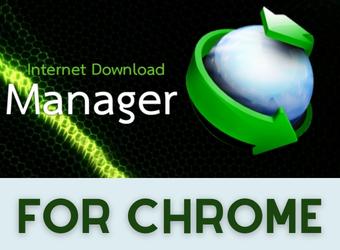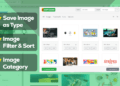The famous internet download manager extension and idm extension is hidden in the Google Chrome store. It does not show up in searches and cannot be installed. If you follow our step-by-step installation steps below, you can install it successfully.
In this way, the “idm extension” is installed successfully. It works properly.
Installing the internet download manager extension for Chrome
✅ Step 1: Update IDM and Chrome Browser
One of the most important steps for the Idm extension to work properly is to have the latest versions of the plugin and browser installed. Update your Google Chrome browser and internet download manager program.
If you don’t know how to update it, you can easily see the update process in the images below.
First, let’s update our Google Chrome browser. If you do not have Google Chrome browser installed, you can download the latest version from the link we have given you.
⏬ Google Chrome Download: https://www.google.com/chrome/
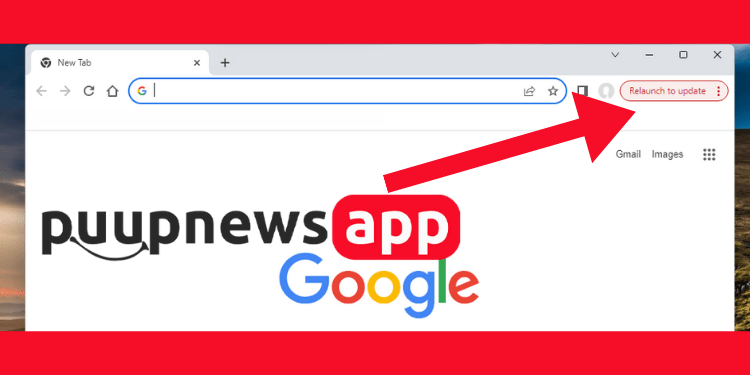
Yes, we have updated our Google Chrome browser. Or installed the latest version on our discount computer.
Now it’s time to update the internet download manager (idm). You can clearly see how to update via the picture below.
If there is a place or an explanation that you do not understand, please do not hesitate to send a message or comment under the subject. our team is always with you.
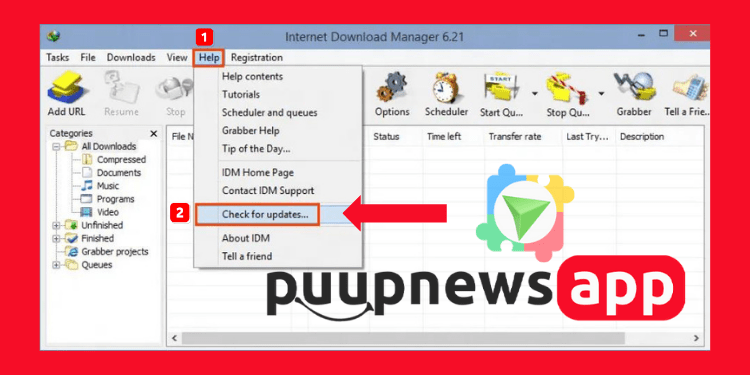
Yes, if you have successfully done the above updates, you can now proceed to the second step.
✅ Step 2: Find IDM Extension CRX File
Let’s open file explorer on our computer. From there, navigate to “C:\Program Files (x86)\Internet Download Manager”. Here we will find the file “IDMGCExt.crx”.
Or go to the file where the internet download manager program is installed. From there again find the file “IDMGCExt.crx”. You can take a more detailed look at the picture below.
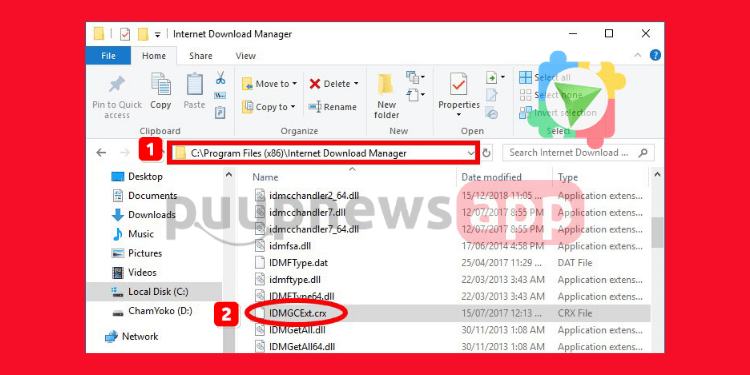
In the next step, I will show you how to upload this file to our Chrome browser.
✅ Step 3: Load CRX file in Google Chrome
First of all, these steps are very important and read them carefully and look at the pictures carefully.
- Let’s open our Google Chrome browser.
- Click on the three dots at the top right.
- In the window that opens, click on the “Manage Extensions” tab under the “Extensions” tab. A window like the one below will appear.
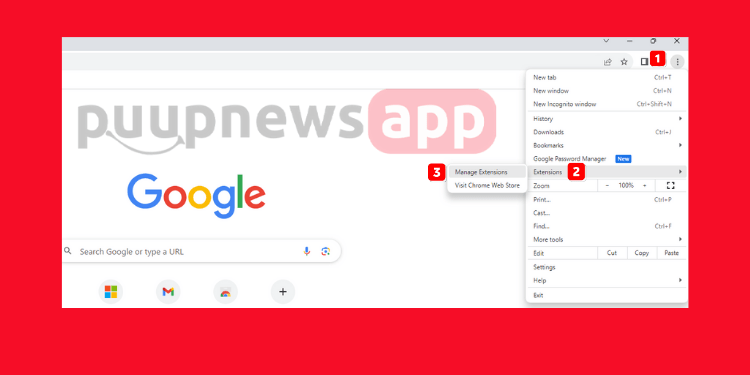
- In the window that opens, we will open “Developer Mode”. As you can see in the picture, let’s activate the “Developer Mode” in the upper right corner.
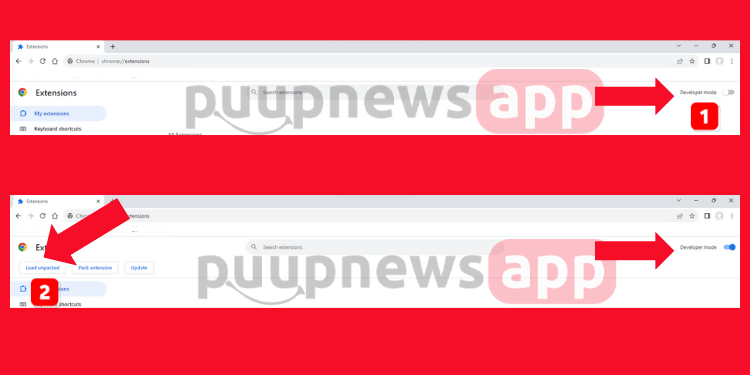
- Finally, as you can see in the picture, click on the “Load Unpacked” button and load our “IDMGCExt.crx” file from here.
✅ Step 4: Enable IDM Integration Extension in Setting Page
Now we are close to completing the installation. If we have installed the “”IDMGCExt.crx” file given above, we must finally activate it. Now that we have activated it, let’s continue with the settings.
- Let’s press the “Details” button and customize some settings of the IDM extension to get the fastest download performance.
- If you want to use or activate the IDM extension in Chrome’s private browsing mode, we need to activate the “Allow in Incognito Mode” option in the settings section.
- If you want the IDM extension to automatically capture download links, we must enable the “Allow access to file URLs” option, so that the Google Chrome browser will capture the download links itself.
You can see the instructions given above in the image below. If you have any questions, you can comment.
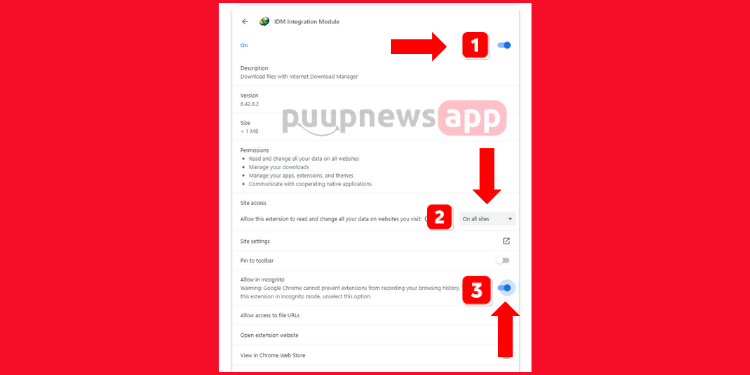
✅ Step 5: Verify IDM Extension Installation
Finally we came to test the internet download manager extension. If you have done all the steps correctly, the idm extension will work.
To check this, let’s first open a tab in the Google Chrome browser. And from that tab, let’s go to the website where we can download videos, music or files. This is how we will be able to test the IDM extension.
And if we have installed the extension correctly, a window like the one below will open. If a window like the one below does not open, the IDM extension has been installed incorrectly. You can comment under the topic with the error message you received.
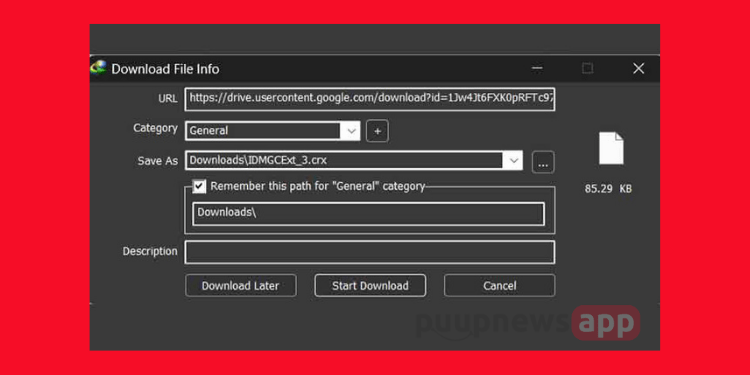
Conclusion
Yes, in our article, we have explained the installation of internet download manager extension or IDM extension step by step from the very beginning. We tried to explain all the steps with pictures while explaining to you. If you followed the steps we gave you one by one, the installation was successful.
The purpose of this extension is to capture file download links from the Chrome browser. It saves you time. You can also use the ability to group the files you download with this extension.
I am writing my final thoughts for you. If you have problems with the installation of the Internet Download Manager for Chrome extension, be sure to comment or send an e-mail.
If you share the topic on your social media accounts, you will support us!!!
Internet Download Manager Extension – FAQ
How to download IDM extension?
You can download IDM (internet download manager) extension from Chrome webstore store. Or you can access it via the store link we gave you above.
How to add IDM in Chrome manually?
If you want to add the IDM (internet download manager) extension manually, you can follow the steps below or you can check out the illustrated tutorial above.
1- Open the Google Chrome browser and press the three dots in the upper right corner.
2- In the window that opens, select the “Manage Extensions” tab under the “Extensions” tab.
3- In the window that opens, activate “Developer mode”. Then upload the CRX file in the file upload section.
4- Let's activate the IDM plugin.
5- Installation is that simple.
Can I use IDM for free?
The IDM extension is completely free. However, the IDM download program costs money. You can purchase a license for it through their website. You can find free programs on the web but they are not legal and safe.
How do I remove IDM extension?
Removing the IDM extension from Chrome is very simple and easy, just follow these steps.
1- Open the Google Chrome browser and press the three dots in the upper right corner.
2- In the window that opens, select “More tools” > “Extensions”.
3- Find the IDM extension you have installed and press the “Uninstall” button next to it.
What is an IDM extension?
The IDM (Internet Download Manager) extension is a browser extension that can be installed on your Google Chrome web browser. It integrates the features of the IDM program directly into your browser. This allows you to download files easier and faster. In short, it is a browser extension.
How do I find my IDM extension?
You can find the IDM extension in the Google Chrome Webstore. Or you can find it on the link we have given you above.
How to add an IDM extension to Chrome manually?
Since this question has been asked twice in Google frequently asked questions with different titles, I wanted to answer it again.
I have explained this question step by step with pictures above. If you have any problems or errors, please leave a comment or send me an email.
How to download CRX file of extension?
You can download extensions from the Chrome web store as CRX files using the extension. Or you can download the CRX file by pasting the web store link from the “crxextractor” website I gave you. We will share a CRX file with you soon.