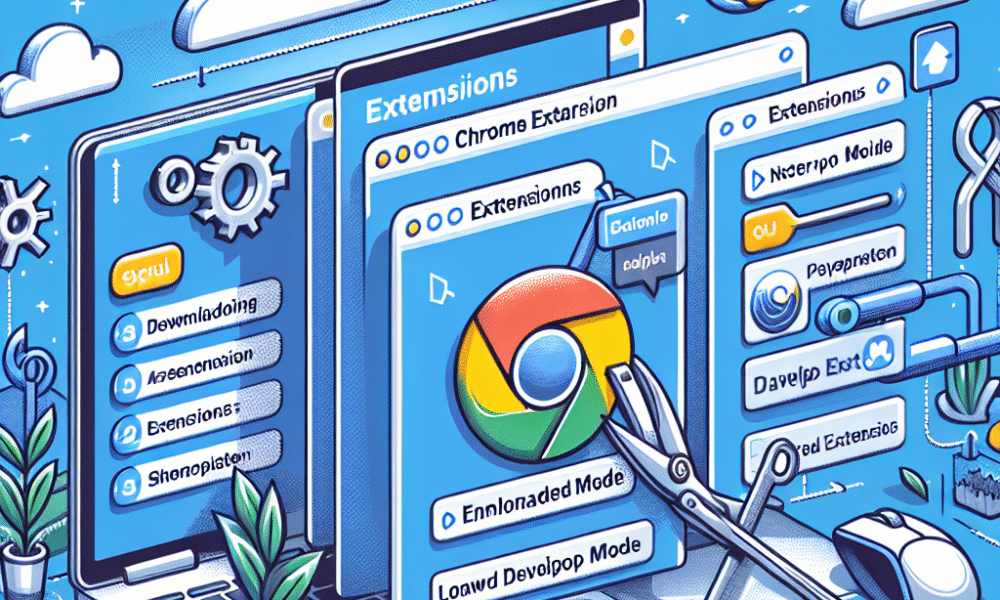Learn how to install Chrome extensions manually to enhance your browsing experience. This guide covers everything from prerequisites to troubleshooting common issues.
Installing Chrome extensions opens up a world of enhanced functionality and efficiency for your web browsing experience. While the Chrome Web Store offers a straightforward method, you might find a need to install chrome extensions manually for various reasons, such as using custom or beta extensions. In this guide, we will walk you through the step-by-step process, ensuring you have everything needed to successfully manage your extensions. By the end, you will be equipped to unlock the full potential of your browser.
Understanding Chrome Extensions
Chrome extensions are small software programs that customize and enhance your browsing experience. They integrate directly with the Google Chrome browser and enable users to perform specific tasks, improve productivity, or add new functionalities. Here’s a detailed breakdown:
Key Features of Chrome Extensions:
- Functionality Enhancement: They add features to browsing, such as ad blockers, grammar checkers, or productivity tools.
- Customization: Users can personalize their browser’s appearance and behavior according to their preferences.
- Ease of Use: Install chrome extensions manually to access new tools and features with just a few clicks.
Types of Chrome Extensions:
- Productivity: Tools like Todoist or Evernote help manage tasks.
- Security: Extensions such as HTTPS Everywhere provide an extra layer of security.
- Web Development: Extensions like Web Developer or JSON Viewer assist web developers.
Benefits of Using Chrome Extensions:
- Increased Efficiency: Speed up tasks with shortcuts and automation.
- Personalized Browsing: Tailor your online experience to fit your specific needs.
- Access to New Features: Regularly updated extensions can provide ongoing enhancements and tools.
Understanding these aspects of Chrome extensions will empower you to take full advantage of what your browser can offer. This knowledge sets the foundation for learning how to install chrome extensions manually, giving you complete control over your browsing experience.
Why Install Chrome Extensions Manually?
Installing Chrome extensions manually offers several advantages, making it a valuable skill for any user looking to enhance their browsing experience. Here are some key reasons why you might want to install chrome extensions manually:
- Access to Unpublished Extensions: Sometimes, developers create extensions not listed on the Chrome Web Store. Manual installation allows you to access these unique tools that might suit your specific needs.
- Enhanced Security: By choosing to install chrome extensions manually, you can review the extension code (if you have the technical knowledge) to ensure it doesn’t contain malware or unnecessary permissions, leading to a safer browsing experience.
- Immediate Updates: If you are working with a developer or wish to test an extension, manual installation allows for quick updates without waiting for the approval from the Chrome Web Store.
- Custom Modifications: Manually installing an extension lets you modify its code and tailor it to your preferences, which is particularly beneficial for developers or advanced users.
- Overcoming Restrictions: In some cases, organizations may restrict access to the Chrome Web Store. Manual installations enable users in such environments to still benefit from useful extensions without breaching company policies.
By understanding these benefits, you can confidently decide to install chrome extensions manually, unlocking more functionality and control over your Chrome browser.
Prerequisites for Manual Installation
Before you start to install chrome extensions manually, you should ensure you meet the necessary prerequisites. Preparing your system correctly will lead to a smoother installation process. Here’s what you need:
- Google Chrome Browser:
- Make sure you have the latest version of Google Chrome installed. Visit the settings to check for updates.
- Extension Files:
- Download the extension files you wish to install. These should typically be in the
format or a folder containing the extension’s source files..zip
- Download the extension files you wish to install. These should typically be in the
- Basic Knowledge of File Management:
- Be comfortable navigating your computer’s file system. You will need to locate and select the files during the installation process.
- Developer Mode Access:
- Ensure you can enable Developer Mode in Chrome, as this is essential for manual installation.
- Sufficient Permissions:
- Ensure you have appropriate permissions on your computer. Sometimes, user accounts may restrict installations.
Meeting these prerequisites helps streamline the manual installation of extensions. After confirming these points, you are set to begin your journey to install chrome extensions manually and enhance your browsing experience!
Downloading the Extension Files
To install chrome extensions manually, you first need to download the necessary extension files. Follow these steps to ensure a smooth process:
- Find Reliable Sources:
- Visit trusted platforms like GitHub or the Chrome Web Store. Be cautious of unknown websites to avoid harmful downloads.
- Locate the Extension:
- Search for the specific extension you want. Ensure it’s compatible with your version of Chrome.
- Download the ZIP File:
- If the extension is hosted on GitHub, click the “Code” button and select “Download ZIP”.
- For other sources, look for a direct download link.
- Extract the Files:
- Once downloaded, locate the ZIP file on your computer.
- Right-click on the file and select “Extract All” to unpack its contents. Choose a destination that’s easy to remember.
- Folder Preparation:
- After extraction, you should see a folder containing files like
, which is crucial for Chrome to recognize the extension.manifest.json
- After extraction, you should see a folder containing files like
By carefully following these steps to download the extension files, you set the foundation to successfully install chrome extensions manually in the subsequent steps. Make sure to keep the folder organized for easy access later!
Accessing the Chrome Extensions Page
To install Chrome extensions manually, you first need to access the Chrome Extensions page. This is a straightforward process. Follow these steps:
- Open Google Chrome: Launch the Chrome browser on your computer.
- Go to the Extensions Page:
- In the top right corner, click on the three vertical dots (the “More” menu).
- Hover over “More tools” and then click on “Extensions” in the submenu.
- Alternatively, you can directly enter
in the address bar and hit Enter.chrome://extensions/
- View Installed Extensions: On the Extensions page, you’ll see all the extensions currently installed in your browser. Each extension will display its name, icon, and options to manage settings.
- Enable Developer Mode: In order to install Chrome extensions manually, you must toggle the Developer Mode switch found at the top right of the page. You will notice three options appear: Load unpacked, Pack extension, and Update.
By following these steps, you can quickly access the Chrome Extensions page, enabling you to proceed with manually installing your desired extensions. Remember, accessing this page is a crucial step to ensure that your manual installation process goes smoothly.
Enabling Developer Mode in Chrome
To install chrome extensions manually, you first need to enable Developer Mode in Chrome. This allows you to upload unpackaged extensions and test them on your browser. Follow these steps to activate Developer Mode:
- Open Chrome: Launch the Google Chrome browser on your device.
- Access Extensions Page:
- Click on the three vertical dots in the upper right corner to open the menu.
- Hover over “More tools”, then select “Extensions” from the submenu.
- Locate Developer Mode Toggle:
- On the Extensions page, you will see a toggle switch labeled “Developer mode” in the top right corner.
- Activate Developer Mode:
- Simply click the toggle switch to turn Developer Mode on. The switch will turn blue, indicating that it’s enabled.
What You Need to Know
- Visibility: When Developer Mode is active, additional options such as “Load unpacked”, “Pack extension”, and “Update” will appear.
- Security Considerations: Be cautious when installing unknown extensions, as enabling Developer Mode increases the risk of installing potentially harmful software.
Now that you have enabled Developer Mode, you can proceed to upload the extension files and install chrome extensions manually with ease!
Uploading the Extension Files
Now that you have downloaded your Chrome extension files, it’s time to install chrome extensions manually. Follow these steps to successfully upload the extension files to your Chrome browser:
- Open Chrome Extensions Page:
- Type
in your Chrome address bar and press Enter.chrome://extensions/
- Type
- Enable Developer Mode:
- In the top right corner, toggle the “Developer mode” switch on. This will display additional options.
- Upload the Extension:
- Click on the “Load unpacked” button. A file dialog will appear.
- Navigate to the folder where your downloaded extension files are stored.
- Select the folder containing your extension’s files and click Open.
- Verify Installation:
- After uploading the folder, you should see your extension appear on the Chrome Extensions page.
- Check for any error messages indicating potential issues with your extension.
- Test the Extension:
- Open a new tab and verify that your extension is operational by clicking its icon, if applicable, or confirming its functionalities.
By following these straightforward steps, you can easily install chrome extensions manually and enhance your browsing experience with the tools you need.
Verifying Extension Installation
After you successfully upload the extension files, it’s essential to verify that the installation was successful. Here’s how to confirm that installing Chrome extensions manually worked as intended:
- Check the Extensions Page:
- Open a new tab in Chrome.
- Type
in the address bar and press Enter.chrome://extensions/ - Look for your newly installed extension in the list.
- Confirm its Status:
- Ensure the toggle switch next to the extension is enabled (turned blue).
- If it’s disabled (greyed out), click the toggle to activate it.
- Review Extension Details:
- Click on “Details” for more information.
- Check permissions to ensure they match your needs (some extensions may require access to certain data).
- Test the Extension:
- Utilize the extension as intended to confirm proper functionality.
- If there’s a UI component, such as a toolbar icon, make sure it appears in the Chrome interface.
- Look for Errors:
- If the extension doesn’t work, return to
.chrome://extensions/ - Note any error messages below the extension. This might indicate issues with the installation.
- If the extension doesn’t work, return to
By following these steps, you can easily verify if you’ve successfully installed Chrome extensions manually. If you encounter any problems, consider reviewing the installation steps or referring to troubleshooting guides.
Troubleshooting Common Issues
When you install chrome extensions manually, you might encounter some common issues. Here’s how to address them effectively:
1. Extension Fails to Load
- Check File Structure: Ensure the unzipped extension folder contains the
file. This file is crucial for Chrome to recognize the extension.manifest.json - Manifest Errors: Open the
file and validate its syntax. Any mistakes can prevent the extension from loading.manifest.json
2. Extension is Inactive
- Ensure Developer Mode is Enabled: Always check that Developer Mode is turned on when uploading the extension files. Without it, Chrome won’t allow manual installation.
3. Compatibility Issues
- Check Chrome Version: Some extensions may not be compatible with outdated Chrome versions. Always update Chrome to the latest version.
4. Permissions Problems
- Review Permissions: Some extensions require additional permissions. Check the popup when you load the extension and provide necessary access.
5. Extension Crashes or Not Responding
- Clear Cache and Cookies: Sometimes, clearing the browser cache can resolve issues with extensions not functioning properly.
Quick Fix Summary:
| Issue | Solution |
|---|---|
| Extension Fails to Load | Check file structure, fix manifest errors |
| Extension is Inactive | Ensure Developer Mode is on |
| Compatibility Issues | Update Chrome |
| Permissions Problems | Review and adjust permissions |
| Extension Crashes | Clear cache and cookies |
By identifying and addressing these common issues, you can successfully install chrome extensions manually and enhance your browsing experience.
Managing Your Installed Extensions
Once you successfully install chrome extensions manually, it’s essential to know how to manage them effectively. Proper management ensures optimal performance and security while enhancing your browsing experience. Follow these steps to manage your installed extensions:
- Access the Extensions Page:
- Open Chrome and click on the three vertical dots in the upper-right corner.
- Navigate to More Tools > Extensions.
- Review Installed Extensions:
- You will see a list of all active extensions. Here, you can check their names, descriptions, and icons.
- Enable or Disable Extensions:
- To temporarily deactivate an extension, toggle the switch next to its name to the “off” position.
- To reactivate, simply toggle it back on.
- Remove Unwanted Extensions:
- Click the Remove button next to any extension you no longer need. Confirm the removal when prompted.
- Update Extensions:
- Chrome usually updates extensions automatically. To ensure you have the latest version, click on the Update button on the Extensions page if available.
- Organize Your Extensions:
- You can reorganize your extensions by dragging and dropping them in the desired order, making it easier for you to access your favorites.
By following these steps, you can efficiently manage your installed extensions and ensure your browsing experience remains smooth and secure while utilizing the functionality unlocked by the ability to install chrome extensions manually.
Keeping Extensions Updated
To ensure your productivity tools run smoothly, it’s crucial to keep your extensions updated. When you install Chrome extensions manually, you assume responsibility for their maintenance. Here’s how to manage this process effectively:
- Set Notifications:
- Enable notifications within the extensions, if available. This way, you’ll receive alerts when updates are released.
- Regular Checks:
- Periodically, revisit the website or source from where you downloaded the extension files. Developers often release new versions with improvements or critical security fixes.
- Manual Updates:
- If you find an update available, follow these steps to install Chrome extensions manually:
- Download the latest version of the extension files.
- Navigate to the Chrome Extensions page.
- Enable Developer Mode.
- Click on ‘Load unpacked’ to upload the new version.
- If you find an update available, follow these steps to install Chrome extensions manually:
- Review Extension Permissions:
- After updates, check the permissions granted to your extensions. Sometimes updates might request additional permissions that you need to evaluate.
- Uninstall if Necessary:
- If an extension becomes outdated or unsupported, consider uninstalling it to avoid any potential security risks.
By staying proactive in managing updates, you can maximize the functionality of your manually installed Chrome extensions, ensuring you leverage the latest features and enhancements effectively.
Frequently Asked Questions
What are Chrome extensions and how do they enhance my browser’s functionality?
Chrome extensions are small software programs that enhance the functionality of the Google Chrome browser. They can add new features, modify the browsing experience, or integrate web services directly into the browser. For instance, an extension might enable ad-blocking, password management, or productivity tools. By using extensions, you can customize your browser to better suit your personal or professional needs, making your web experience more efficient and enjoyable.
How do I find the right Chrome extension for my needs?
To find the right Chrome extension, begin by defining your specific requirements. Consider what features you want to add or enhance within your browser. Then, visit the Chrome Web Store, which is the official repository of Chrome extensions. Use the search bar to explore keywords related to your needs, and peruse the available options. Be sure to read user reviews and check the extension’s rating to ensure it’s trustworthy and effective.
Can I install Chrome extensions that are not available in the Chrome Web Store?
Yes, you can install Chrome extensions that are not available in the Chrome Web Store by enabling ‘Developer mode’ in Chrome. To do this, open the Extensions page by typing ‘chrome://extensions/’ in the address bar. Once there, toggle the ‘Developer mode’ switch on. Now you can click the ‘Load unpacked’ button to upload the extension from your local device. Be cautious, as installing extensions from unknown sources may pose security risks.
What steps are required to remove an unwanted Chrome extension?
To remove an unwanted Chrome extension, first open your Chrome browser and navigate to the Extensions page by entering ‘chrome://extensions/’ in the address bar. Once on the Extensions page, locate the extension you wish to remove. There’s a small ‘Remove’ button associated with each extension; simply click this button. A confirmation prompt will appear, asking if you are sure you want to remove it. Click ‘Remove’ again to finalize the process. This will delete the extension from your browser.
Are Chrome extensions safe to use, and how can I ensure their safety before installation?
While many Chrome extensions are safe and beneficial, not all are created equal. To ensure the safety of an extension before installation, first, check its number of download counts and read through user reviews carefully. Look for a detailed description of the extension and recent updates, as actively maintained extensions are generally more secure. Also, validate the permissions the extension requests; if it asks for more than necessary, consider finding an alternative. It’s best to only install extensions from reputable developers.