Ever wondered how to save a web page with just one click? In this guide, learn about top Chrome extensions that let you save any page as a PDF or HTML easily. Explore the best options like Save Page WE and PrintFriendly, and find step-by-step instructions for effortless saving. Perfect for offline access and sharing!
In today’s digital age, being able to save important web pages with ease can significantly enhance your productivity. Whether you’re archiving valuable information or preparing materials for offline access, using a chrome extension to save web page as PDF simplifies the process. With various extensions available, you can efficiently capture and store content in your preferred format. This guide will explore the advantages of saving web pages through extensions and introduce you to the top Chrome tools that make this task a breeze.
Why Save Web Pages with Extensions?
Saving web pages using a chrome extension to save web page as PDF offers numerous advantages for users seeking to enhance their browsing experience. Here’s why you should consider using these extensions:
- Convenience: A single-click solution simplifies the process of saving important web pages. No more long-winded processes; just click and your content is captured.
- Organization: Extensions allow users to easily categorize and manage saved content. By saving pages directly as PDFs or HTML files, users can create a virtual library of resources, making it easier to find critical information later.
- Accessibility: Saving a page enables access to content without needing an internet connection. This is especially beneficial for research, travel planning, or archiving favorite articles.
- Sharing: Files saved in PDF format become easy to share with peers, colleagues, or friends. Since PDFs maintain formatting across devices, you preserve the original layout.
- Customization: Many extensions offer options to customize the saved content. Users can select what elements of the page they wish to retain, ensuring that only relevant information is kept.
Utilizing a chrome extension to save web page as PDF ensures that your digital content remains easily accessible, organized, and shareable, elevating productivity and enhancing your online experience.
PDF vs HTML: Which Format Is Better?
When considering how best to save web pages, choosing the right format—PDF or HTML—depends on your specific needs. Both formats offer distinctive advantages. Here’s a quick comparison to help you decide:
| Feature | HTML | |
|---|---|---|
| Portability | Easy to share and view on any device. | Requires a browser for access. |
| Formatting | Preserves original layout and style. | May alter appearance across browsers. |
| Editing Capabilities | Limited editing options available. | Easily editable in web editors. |
| File Size | Generally larger due to embedded elements. | Variably sized based on content. |
| Off-line Access | Accessible without an internet connection. | Requires internet connectivity. |
Why Choose PDF?
- Consistent Presentation: A chrome extension to save web page as PDF ensures your document looks the same on any device.
- Legal Archiving: PDFs are often required for legal documents and formal record-keeping.
Why Choose HTML?
- Dynamic Content: HTML captures live links and dynamic elements, making it useful for projects needing interactivity.
In conclusion, a chrome extension to save web page as PDF provides a robust solution for maintaining visual integrity for official uses, while HTML remains a favorable option for editing and dynamic content. Ultimately, your choice hinges on whether you prioritize consistency or interactivity.
Offline Access, Archiving, and Sharing Use Cases
When it comes to saving web pages, a chrome extension to save web page as PDF offers invaluable benefits for various circumstances. Here’s a closer look at its practical applications:
- Offline Access:
By converting web pages to PDFs, you can view content without an internet connection. This is particularly useful for:- Traveling where internet access may be unavailable.
- Reading articles or tutorials during commutes or downtime.
- Archiving Information:
Many professionals and students rely on a chrome extension to save web page as PDF for archiving important data. This is advantageous for:- Research purposes, allowing future reference of sources.
- Keeping a record of project updates, ensuring you never lose valuable insights.
- Easy Sharing:
PDF files are easily shareable across various platforms and devices. Use cases include:- Sending articles to colleagues or friends without worrying about website changes.
- Sharing comprehensive resources in a format that maintains formatting and structure.
In summary, using a chrome extension to save web page as PDF not only improves accessibility but also enhances your ability to organize, archive, and share vital online content efficiently. Embracing this approach ensures you have all your important information at your fingertips, wherever you go.
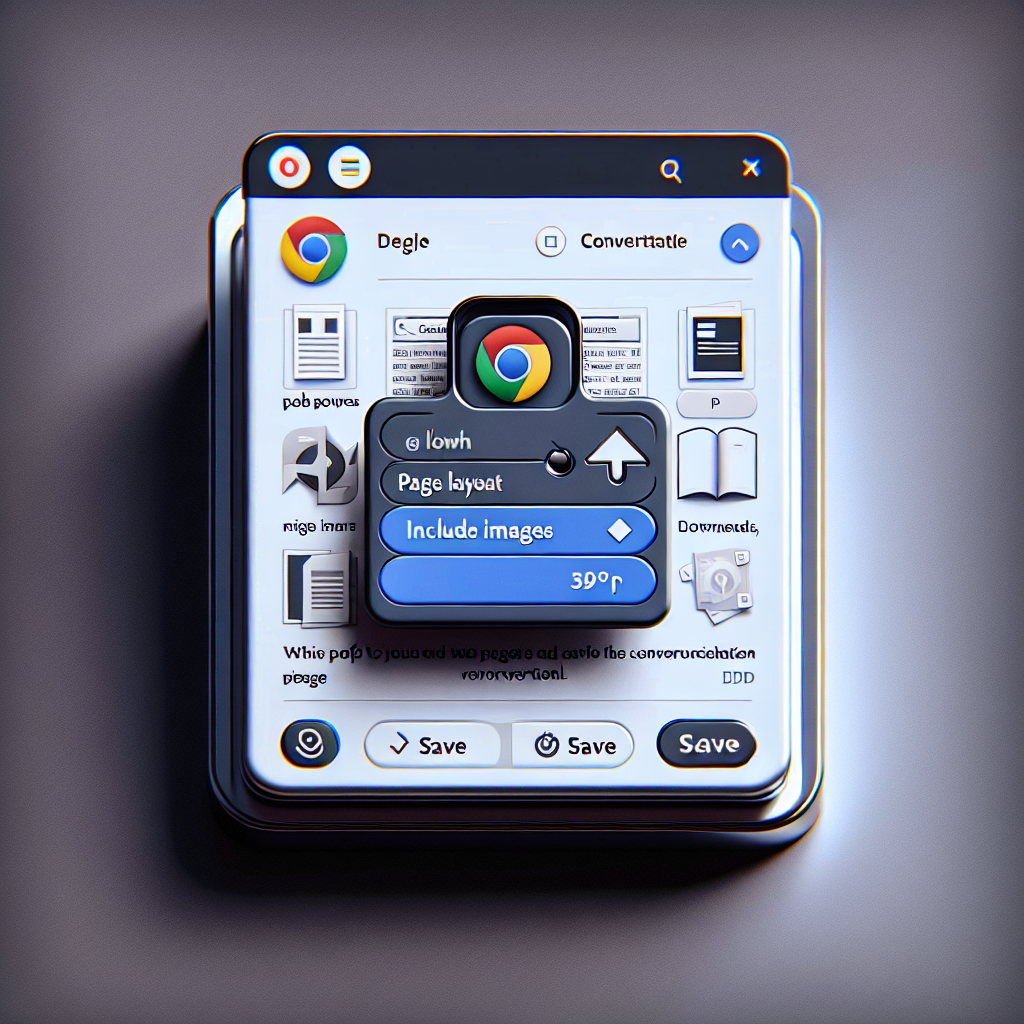
Top Chrome Extensions to Save Web Pages
When it comes to saving web pages efficiently, several Chrome extensions stand out due to their unique features and capabilities. Here’s a quick overview of the top extensions you can use, including details on how they function and their primary strengths.
| Extension | Format | Best For | Notable Features |
|---|---|---|---|
| Save Page WE | PDF & HTML | Offline access | Save multiple formats effortlessly |
| SingleFile | HTML | Clean, single-page output | Combines all resources into one file |
| PrintFriendly | Customizability | Edit text and images before saving | |
| WebScrapBook | HTML | Full page captures with notes | Add annotations or bookmarks |
| Fireshot | Image (screenshot) | Fast, complete visual captures | Save entire pages as images |
Among these, a chrome extension to save web page as PDF like PrintFriendly excels in allowing users to customize their PDFs by adjusting text size and removing unnecessary images. Conversely, Save Page WE provides flexibility with both PDF and HTML formats, making it ideal for those who prefer offline browsing.
In summary, choosing the right chrome extension to save web page as PDF depends on your specific needs—whether it’s customization, simplicity, or comprehensive capturing.
1. Save Page WE – Best for PDF & Offline HTML
When looking for a chrome extension to save web page as PDF, Save Page WE stands out as a top choice. This extension not only provides users with a seamless way to save pages in both PDF and HTML formats, but it also prioritizes user experience and versatility.
Key Features of Save Page WE:
- Multiple Formats: Easily save web pages as PDF or HTML, allowing flexibility based on your needs.
- Offline Access: Store pages for offline browsing, ensuring you can access important information anytime.
- User-Friendly Interface: With its simple design, users can save pages with just one click.
Saving Process:
- Installation: Add the Save Page WE extension from the Chrome Web Store.
- Usage: Click the extension icon whenever you want to save a page.
- Output Options: Choose between PDF for easy sharing or HTML for editable content.
Comparison with Other Extensions:
| Feature | Save Page WE | SingleFile | PrintFriendly |
|---|---|---|---|
| PDF Option | Yes | No | Yes |
| Offline Access | Yes | No | No |
| Customization | Minimal | Good | Excellent |
| User Interface | Simple & Clean | Basic | Intuitive |
In summary, Choose Save Page WE as your chrome extension to save web page as PDF or HTML for efficient saving and convenient offline access. Its robust features make it indispensable for anyone needing to capture web pages quickly and effectively.
2. SingleFile – Clean Single HTML Output
SingleFile is an exceptional chrome extension to save web page as PDF and offers a unique approach by focusing on providing a clean and efficient single HTML output. This tool stands out due to its simplicity and effectiveness, making it ideal for users who seek to save web pages quickly and without unnecessary clutter.
Key Features of SingleFile:
- Clean Output: It generates a single HTML file, preserving the webpage’s original layout without distracting ads or sidebars.
- No Internet Required: Once saved, you can access the page offline, making it convenient for reading later.
- Customizable Options: Users can choose to include or exclude specific elements, tailoring the saved page to their preferences.
Benefits of Using SingleFile:
- Ideal for users who prefer a clean and streamlined reading experience.
- Easily shareable, as the single HTML file can be sent via email or stored on any device.
- Perfect for archiving content without losing essential information.
By utilizing SingleFile, you can seamlessly save any web page in a format that balances clarity and functionality. Although it primarily focuses on HTML output, many users find it a valuable tool complementing their arsenal of chrome extensions to save web page as PDF. Explore SingleFile to enhance your online saving experience!
3. PrintFriendly – Customizable PDF Exports
PrintFriendly is an excellent chrome extension to save web page as PDF, offering users the ability to create clean, customizable documents from web content. This extension stands out for its user-friendly interface and powerful features. Here’s what makes PrintFriendly a favorite among users:
- Customization Options: Before saving, you can remove images, ads, and extraneous text, ensuring your PDF has only the content you want.
- Print Preview: Users can see a preview of how the PDF will look, allowing for adjustments in real-time.
- High-Quality Output: The extension generates professional-looking PDFs that maintain the original formatting of the web page, making it perfect for presentations and reports.
- Sharing Capabilities: PrintFriendly also provides options to email PDFs directly or share via social media, enhancing accessibility for collaboration.
Comparison with Other Extensions
| Feature | PrintFriendly | Save Page WE | Fireshot |
|---|---|---|---|
| Customization | Yes | Limited | No |
| PDF Quality | High | Medium | Medium |
| Ads Removed | Yes | No | No |
| One-Click Export | No | Yes | Yes |
In summary, if you’re looking for a chrome extension to save web page as PDF with extensive customization features, PrintFriendly is an excellent choice. Its focus on creating visually appealing and shareable documents sets it apart, making it a must-have tool for frequent web content savers.
4. WebScrapBook – Full Page Capture with Notes
WebScrapBook stands out as a powerful chrome extension to save web page as PDF, particularly for users who need extensive functionality. It enables you to capture complete web pages along with additional features that make it unique.
Key Features:
- Full Page Capture: Unlike many other extensions, WebScrapBook captures the entire web page, ensuring you don’t miss any content.
- Notes: Add personal notes or annotations directly to the saved content, making it easy to remember important details later.
- Organizational Tools: The extension allows you to organize your saved pages into folders. This organization helps streamline access to your resources.
- Offline Access: Once saved, you can access the pages even without an internet connection.
Comparison of WebScrapBook with Other Extensions:
| Feature | WebScrapBook | Save Page WE | SingleFile |
|---|---|---|---|
| Full Page Capture | Yes | Yes | No |
| Notes/Annotations | Yes | No | No |
| File Formats | PDF, HTML | PDF, HTML | HTML |
| Organizational Folders | Yes | No | No |
| Offline Access | Yes | Yes | Yes |
In conclusion, if you frequently save web pages and require a chrome extension to save web page as PDF with enhanced features, WebScrapBook is an excellent choice. It not only captures web pages efficiently but also allows you to add custom notes, making your saved content even more valuable.
5. Fireshot – Screenshot + Save (Full Page)
Fireshot stands out as a versatile chrome extension to save web page as PDF. This tool excels by enabling users to capture full web pages as screenshots, offering additional options for saving in various formats. Below are some key features that make Fireshot a popular choice:
- Full-Page Capture: Unlike many other Chrome extensions, Fireshot captures the entire web page, even if it’s longer than the visible portion.
- Multiple Output Formats: You can save the captured screenshot as a PDF, JPEG, or PNG, accommodating different needs.
- Editing Tools: Users can annotate and edit the captured image directly, adding notes, arrows, or highlights for better context.
- One-Click Saving: The user-friendly interface allows you to save your captured page in just one click, making it a quick solution.
Comparison with Other Extensions
| Feature | Fireshot | Save Page WE | SingleFile |
|---|---|---|---|
| Captures Full Page | Yes | Yes | No |
| Save as PDF | Yes | Yes | No |
| Annotation Tools | Yes | No | No |
| Customizable Output | Limited | Yes | Limited |
In summary, if you need a chrome extension to save web page as PDF with full-page capture capabilities and annotation features, Fireshot proves to be a valuable asset. This extension streamlines the process of archiving and sharing content, making it an excellent choice for anyone looking to preserve online information.
Step-by-Step: Save a Web Page Using Save Page WE
Using a chrome extension to save web page as PDF can significantly simplify your workflow. Save Page WE stands out as an efficient option. Here’s how to get started.
Installing the Extension
To make the most out of your experience in saving web pages as PDFs, installing a reliable chrome extension to save web page as PDF is crucial. Here’s a step-by-step guide to install the Save Page WE extension, known for its efficiency and user-friendliness:
- Open the Chrome Web Store
Launch your Google Chrome browser and navigate to the Chrome Web Store. - Search for Save Page WE
In the search bar, type “Save Page WE” and press Enter. You’ll see a list of related extensions. - Select the Extension
Look for Save Page WE in the search results. Click on it to access the extension’s detail page. - Add to Chrome
On the extension’s page, you’ll find a button that says “Add to Chrome”. Click this to initiate the installation. - Confirm Installation
A pop-up window will appear asking for permissions that the extension requires. Review these and click “Add extension” to confirm. - Look for the Toolbar Icon
Once installed, you’ll notice a new icon in your toolbar. This will be your gateway to saving any web page effortlessly. - Test the Extension
Open any web page, click on the icon, and enjoy your first one-click save, transforming that page into a PDF format.
By following these simple steps, you’re ready to use your chrome extension to save web page as PDF and enhance your browsing experience.
One‑Click Save Feature (Toolbar Button)
Using the Save Page WE chrome extension to save web pages as PDFs becomes incredibly simple with the one-click save feature. Here’s how it works:
- Easy Access: After installing the chrome extension to save web page as PDF, you can find the toolbar button in your Chrome browser. It’s typically located in the upper right corner, ready for quick access.
- One-Click Functionality: When you come across a web page you wish to preserve, simply click the toolbar button. This action instantly initiates the saving process, creating a PDF version of the page.
- Customization Options: Before saving, the extension allows you to customize aspects, such as:
- Orientation (Portrait or Landscape)
- Page Size (A4, Letter, etc.)
- Margins and more
- Instant Preview: You’ll see a swift preview of how the saved PDF will look, allowing for any last-minute adjustments.
Benefits of the One-Click Feature:
- Efficiency: Save time by avoiding multiple steps traditionally needed to download or print web pages.
- Simplicity: The user-friendly interface and one-click capability make it accessible even for those less tech-savvy.
With the chrome extension to save web page as PDF, you not only streamline your workflow but also ensure that crucial information is preserved effortlessly.
Saving content from the web for later reference can often be a hassle, but it doesn’t have to be. With the right tools, you can transform a complex browsing experience into a simple task. A top choice is a chrome extension to save web page as PDF, allowing you to capture entire pages with just one click. This guide will walk you through the process using the Save Page WE extension and compare it to other options available, equipping you with tips for efficient archiving and organization.
Where Files Are Stored
When using a chrome extension to save web page as PDF, it’s essential to know where your files end up after saving them. This understanding helps ensure easy access and organization.
Typically, the files saved by the popular Save Page WE extension will go to your default downloads folder. However, you can modify this behavior based on your preferences. Here’s how files are generally stored:
- Default Location: Most users find their PDFs located in the “Downloads” folder on their computer.
- Custom Location: If you wish to specify a different folder, follow these steps:
- Open Chrome settings.
- Go to “Advanced,” then “Downloads.”
- Click on the “Change” button next to “Location” and select your preferred directory.
Additionally, you can set Chrome to ask you where to save each file before downloading. This feature ensures you have control over the organization of your PDF files:
- To enable this, toggle on the “Ask where to save each file before downloading” option in the Downloads settings.
By knowing exactly where files are stored, the chrome extension to save web page as PDF becomes a more efficient tool for your needs, enabling effortless file management and retrieval.
Sample File Output (Screenshot)
When using a chrome extension to save web page as PDF, the final output can significantly vary based on the extension’s settings and capabilities. Save Page WE, for instance, captures the webpage content in a way that retains most formatting while converting it to a PDF or HTML format.
Expected Outputs:
- Content Layout: The layout closely mirrors the original web page. Text should be well-aligned, images should appear as intended, and links should remain functional within the document.
- File Format: You can save the output in either PDF or HTML formats, depending on your needs.
- File Size: Generally, saved files range in size according to the webpage’s content density. Expect larger sizes for content-rich sites.
Example of File Features:
- Text & Images: Both are preserved accurately, ensuring that the experience resembles browsing the web.
- Hyperlinks: Clickable links make navigation easy, especially for reference materials.
- Performance: Quick save times with minimal lag reflect the extension’s efficiency.
Utilizing a chrome extension to save web page as PDF not only simplifies the archiving process but enhances accessibility for future reference. Check the output of your saved files regularly to ensure they meet your requirements, and tweak settings appropriately for ideal results.
Comparing Save Page WE vs SingleFile
When choosing a chrome extension to save web page as PDF, two popular options are Save Page WE and SingleFile. Each extension offers unique features that cater to different user needs. Let’s examine how they stack up against each other.
| Feature | Save Page WE | SingleFile |
|---|---|---|
| File Size | Generally smaller | Typically larger |
| Complex Page Compatibility | Handles complex layouts well | May struggle with intricate designs |
| Extension Permissions | Minimal – only what’s required | Broad permissions for enhanced functionality |
File Size Comparison
- Save Page WE often compresses the saved content effectively, resulting in smaller file sizes, which is ideal for those concerned with storage and download times.
- SingleFile, while comprehensive, may produce larger files due to its detailed saving of web elements.
Compatibility with Complex Pages
- Save Page WE excels in preserving the layout of complex web pages that use various scripts, maintaining the webpage’s integrity.
- SingleFile can struggle with certain JavaScript-heavy pages, leading to issues with saved content visibility.
Extension Permissions & Privacy
- Save Page WE requires fewer permissions, focusing solely on saving the page.
- SingleFile often requests additional permissions, which could raise privacy concerns among cautious users.
In conclusion, both extensions serve well as a chrome extension to save web page as PDF, but choosing between them depends on your specific needs regarding file size, complexity of pages, and privacy preferences.
File Size Comparison
When choosing a chrome extension to save web page as PDF, it’s crucial to consider the file sizes generated by various extensions. Here, we compare two popular extensions: Save Page WE and SingleFile. Understanding the differences in file size helps you decide which extension best fits your needs.
File Size Breakdown
Here’s a simple comparison:
| Extension | Average File Size (for a standard blog page) | Outcomes |
|---|---|---|
| Save Page WE | 600 KB | Compact, preserves full layout |
| SingleFile | 800 KB | Comprehensive but may include excess data |
- Save Page WE tends to produce smaller files because it optimizes resources and minimizes unnecessary elements during saving.
- SingleFile, while effective, usually results in larger files due to its comprehensive data capturing.
Why File Size Matters
- Storage Efficiency: Smaller files save valuable space on your device.
- Loading Speed: Lighter files load quicker, enhancing user experience when re-opening the saved page.
- Sharing: If you plan to share your files, smaller sizes ease the process via email or cloud platforms.
In summary, while both chrome extensions excel at saving web pages as PDFs, Save Page WE often results in more manageable file sizes, making it a better option if efficiency is your priority.
Compatibility with Complex Pages
When selecting a chrome extension to save web page as PDF, it’s crucial to assess how well it handles complex pages. Various factors such as the presence of dynamic content, multimedia elements, and intricate layouts significantly affect the saving process.
Key Points to Consider:
- JavaScript-Heavy Pages: Some extensions may struggle with pages that rely heavily on JavaScript for content rendering. Before deciding, test the extension on such pages to check how well it captures all elements.
- Interactivity: If a web page features interactive elements—like forms, buttons, or animations—ensure that the saved output retains the necessary functionality or logic.
- Dynamic Content: Check whether the extension captures content that loads dynamically (e.g., via AJAX). This content may not appear in the saved PDF, leading to an incomplete representation of the original page.
Comparison Table
| Feature | Save Page WE | SingleFile |
|---|---|---|
| JavaScript Handling | Moderate | Strong |
| Dynamic Content Capture | Limited | Good |
| Interactive Elements Support | Basic | Enhanced |
By evaluating these compatibility aspects, you can determine which chrome extension to save web page as PDF best fits your needs. Test different extensions on a variety of web pages to find the most reliable option for your archiving tasks.
Extension Permissions & Privacy
When choosing a chrome extension to save web page as PDF, it’s crucial to consider its permissions and how they impact your privacy. Extensions often require various permissions to function effectively, and understanding these can help you make an informed decision. Here are a few key points to consider:
- Permissions Required: Many web page saving extensions, including Save Page WE and SingleFile, require permissions to access your browser tabs and web pages. This access allows them to capture the content and save it accurately.
- Data Privacy: Always check whether the extension collects any personal data or usage statistics. Reputable developers provide transparency about their privacy policies, so look for this information.
- Read User Reviews: User feedback can indicate whether the extension operates ethically regarding data privacy. Look for comments about how they handle permissions and transparency.
- Consider Permission Levels: Extensions that ask for excessive permissions—such as access to your history or profile information—should raise red flags. A good chrome extension to save web page as PDF will only request the necessary permissions to achieve its purpose.
By being vigilant about the permissions required and maintaining your privacy, you can confidently choose an extension that not only meets your needs but also protects your information. Always prioritize your online safety when adding new tools to your browser.
Extra Tips for Archiving and File Naming
When using a chrome extension to save web page as PDF, proper archiving and meticulous file naming can significantly enhance your organization. Here are some strategies to ensure you maintain a tidy and easily navigable digital archive:
- Customize File Names with Title + Date: Instead of using default names, personalize your saved PDFs. Use a format like
WebPageTitle_YYYY-MM-DD.pdfto include the page’s title and the date of saving. This method makes it easier to identify content at a glance. - Using Download Folder Rules: Organize your saved PDFs into specific folders upon download. For instance:
- Create separate folders for different topics.
- Use subfolders by year or month.
- Automate this process with Chrome settings or third-party organization tools.
- Avoiding Broken Layouts: Some web pages include complex elements like iframes or JavaScript-heavy content that may not render correctly in PDFs. To prevent this issue:
- Consider using clean pages or simplified versions for your archives.
- Test saving with different settings in your chrome extension to save web page as PDF to identify options that maintain layout integrity.
By implementing these tips, your saved web pages will not only be easily accessible but also neatly organized, making your archiving process more efficient.
Customize File Names with Title + Date
When using a chrome extension to save web page as PDF, having organized and meaningful file names can significantly enhance your archiving process. By customizing each file name to include the page title and the date, you can easily locate and identify your saved documents later. Here are some practical steps to help you set this up:
- Dynamic Naming: Use the extension’s settings to enable dynamic file naming. This way, each PDF will automatically adopt the web page’s title.
- Date Format: Incorporate the current date in a clear format (e.g., YYYY-MM-DD) to maintain order. For example, a web page titled “Best Coffee Recipes” saved on October 3, 2023, would appear as:
Best_Coffee_Recipes_2023-10-03.pdf. - Avoid Special Characters: Refrain from using spaces and special characters in file names. Instead, replace spaces with underscores to ensure compatibility across different devices.
Benefits of Custom Naming:
- Simplifies organization and retrieval.
- Facilitates searchability when dealing with numerous files.
- Provides context about the content and the saved date.
By using these tips while employing your chrome extension to save web page as PDF, you’ll streamline your archiving process and enhance your productivity.
Using Download Folder Rules
When using a chrome extension to save web page as PDF, organizing your downloads can significantly streamline your workflow. Here are some effective ways to implement download folder rules:
- Create Specific Folders:
- Set up dedicated folders for different types of content (e.g., “Reports,” “Articles,” “Recipes”). This way, all your PDFs will be easy to find.
- Use Date and Time Stamps:
- Include the date in your file names. For instance, “Article_Title_2023-10-15.pdf” helps you track the timeline of the material saved. This practice not only enhances organization but also aids in identifying the relevance of different files.
- Automate Sorting with Chrome Settings:
- You can configure your Chrome download settings to always ask where to save files or to save to a specific folder. This feature helps you categorize files as you go and prevents clutter in a single location.
- Utilize Download Management Extensions:
- Consider additional browser extensions that can manage your downloads automatically. Some tools allow you to set rules for file types, moving PDFs directly to the designated folders.
By applying these download folder rules, you not only keep your PDFs tidy but also enhance the efficiency of using a chrome extension to save web page as PDF. With just a few tweaks, you’ll find that accessing saved web pages becomes a seamless experience.
Avoiding Broken Layouts (iframes, JS-heavy pages)
When using a chrome extension to save web page as PDF, you’re likely to encounter challenges with certain web pages, particularly those that use iframes or are heavily reliant on JavaScript. Here are effective strategies to ensure a smoother saving process:
- Check for iframes: Many websites embed content from other domains using iframes. To avoid broken layouts, consider the following:
- Use a chrome extension that supports iframe rendering.
- Save the parent page separately if the iframe content is crucial.
- Manage JavaScript-heavy pages: Websites that utilize extensive JavaScript can lead to incomplete or inaccurate PDF outputs. To mitigate this, try:
- Disabling dynamic elements: Some extensions allow you to save static versions of the page, removing the need for JavaScript.
- Using “Capture” features: Certain extensions include specific options to capture web pages formatted with JavaScript.
- Test different extensions: Different chrome extensions to save web page as PDF handle complex structures uniquely. It may be beneficial to experiment with:
- Save Page WE: Known for its ability to retain the layout of many complex pages.
- SingleFile: Tends to perform better with JavaScript-heavy sites.
By using these strategies and adapting your approach based on the type of content you’re dealing with, you can effectively reduce the chances of ending up with broken layouts when saving your web pages.
Final Thoughts
Using a chrome extension to save web page as PDF simplifies the process of archiving essential online content. With tools like Save Page WE and SingleFile, you gain the ability to capture web pages with just a single click, making it incredibly efficient for both personal and professional use.
Key Takeaways:
- Immediate Accessibility: You won’t have to worry about losing information when websites change or are removed. Saving essential content means that you can access it whenever needed.
- Varied Options: Different extensions cater to unique requirements. While Save Page WE excels in capturing the full layout, SingleFile may be preferable for faster, lightweight saves.
- Organizational Flexibility: By customizing file names and managing download locations, you maintain an organized archive.
Ultimately, employing a chrome extension to save web page as PDF offers a reliable method for preserving your digital findings. Whether for research, reference, or personal projects, these tools empower you to curate useful information effortlessly. Embrace the convenience of web archiving and ensure that you never lose critical data again!
Frequently Asked Questions
What is the purpose of the Chrome extension mentioned in this guide?
The Chrome extension outlined in this guide is designed to allow users to save any web page with a single click. It simplifies the process of bookmarking or storing a web page for future reference, which is particularly useful for busy individuals who want quick access to interesting articles, videos, or important information without the hassle of multiple steps. Users can easily manage their saved pages in an organized manner.
How do I install the Chrome extension for saving web pages?
To install the Chrome extension, you can start by opening the Chrome Web Store and searching for the specific extension you wish to use for saving web pages. Once you find it, click on the ‘Add to Chrome’ button and follow the prompts to complete the installation. After installation, the extension will typically appear as an icon in your browser’s toolbar, making it readily accessible whenever you are browsing.
Can I save web pages in different formats using this extension?
Yes, many of these Chrome extensions offer the flexibility to save web pages in various formats such as PDF, HTML, or even as image files. Depending on the features of the specific extension you chose, you may also have options to customize the saved content, like excluding images or ads, providing a cleaner view of articles or relevant information, tailored to your preferences.
Is the Chrome extension compatible with all types of web pages?
The compatibility of the Chrome extension with web pages can vary depending on the extension’s capabilities. Most extensions are designed to work with standard web pages, but some may face challenges with dynamically loaded content, like single-page applications or complex multimedia sites. It’s advisable to check the extension’s documentation and user feedback for specific compatibility information before relying on it for specialized content.
Are there any privacy concerns related to using this Chrome extension?
When using any Chrome extension, including those designed for saving web pages, it is important to be aware of privacy implications. Some extensions may request permissions to access your browsing data. To mitigate privacy risks, always review the permissions requested upon installation carefully, and consider using extensions from reputable developers. Additionally, check if the extension has a privacy policy outlining how your data is used and stored.